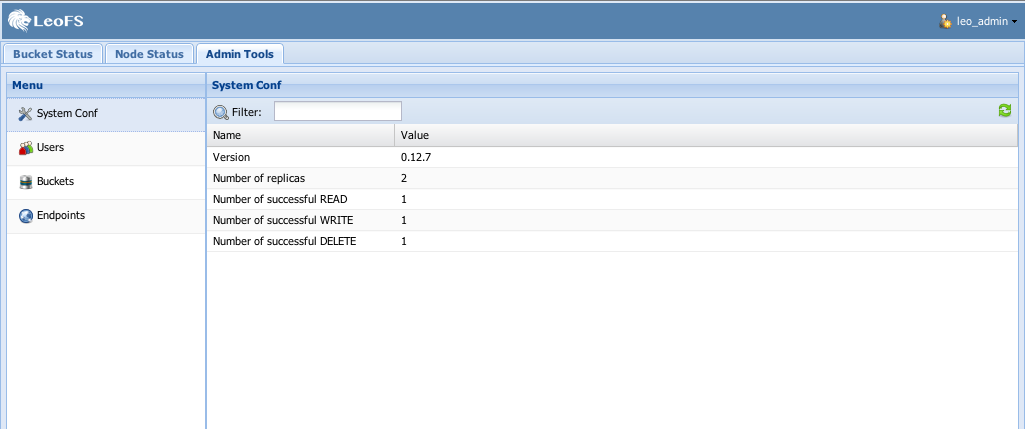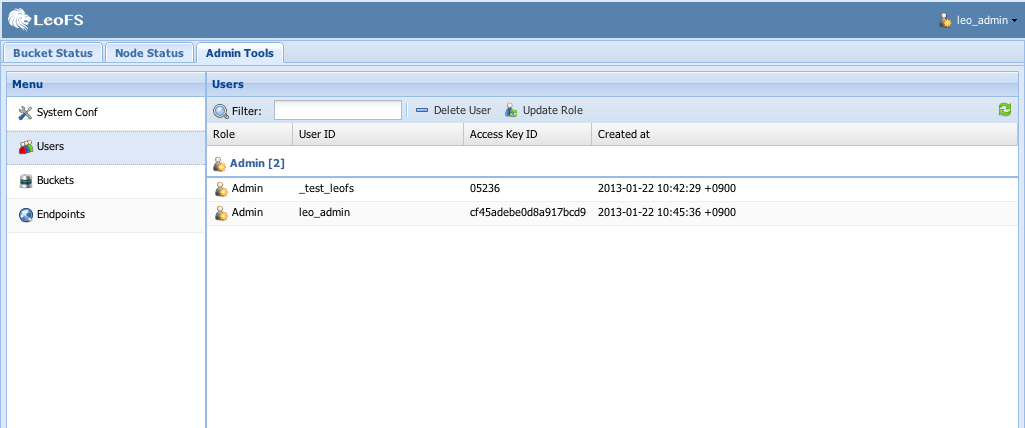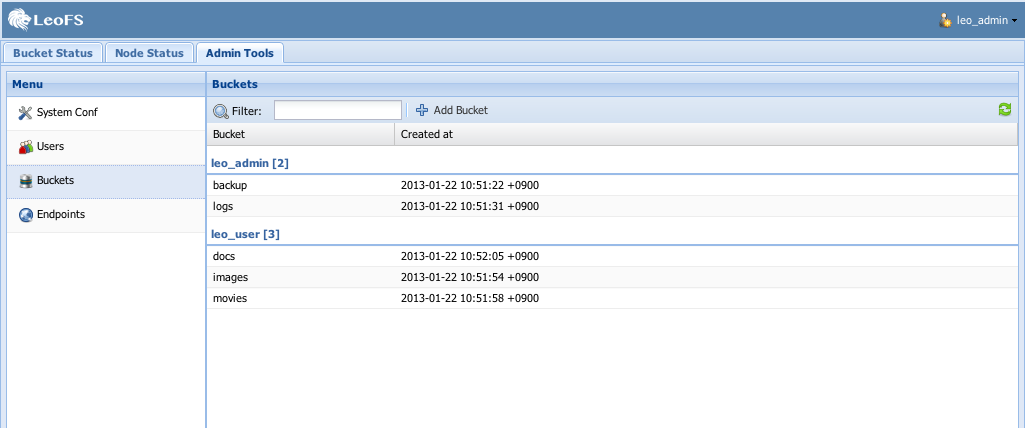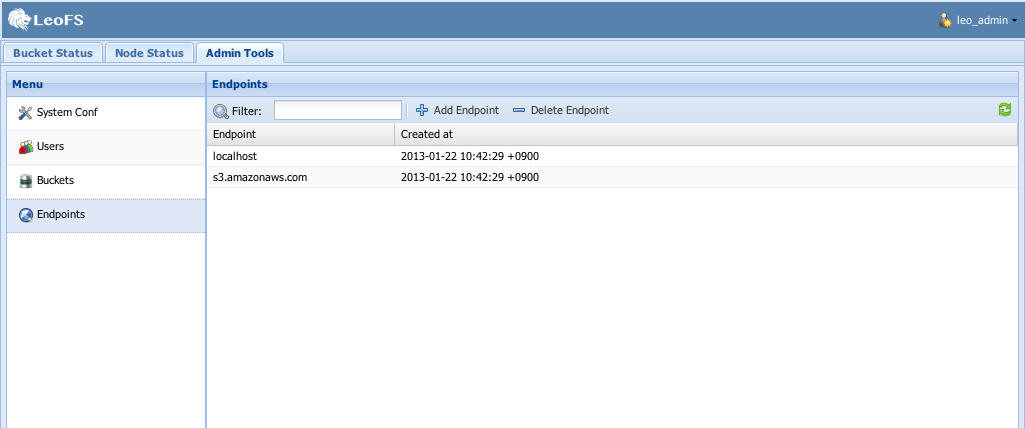LeoCenter v0.4.7¶
LeoCenter is LeoFS’ Web console in your browser. You can use it to easily operate LeoFS.
Installation and configuration¶
Requirements¶
- LeoFS v0.16.8 or higher
Install LeoCenter¶
- LeoCenter’s Repository: https://github.com/leo-project/leo_center
- Ruby 2.0 OR higher
- Download URL: https://www.ruby-lang.org/en/downloads/
gem install bundler
git clone https://github.com/leo-project/leo_center.git
cd leo_center
bundle install
Create Admin User¶
Note
You need to create an administrator user from LeoFS-Manager’s console.
$ leofs-adm create-user leo_admin password
access-key-id: ab96d56258e0e9d3621a
secret-access-key: 5c3d9c188d3e4c4372e414dbd325da86ecaa8068
$ leofs-adm update-user-role leo_admin 9
OK
Configure¶
Note
You need to modify config.yml to allow LeoCenter to connect to LeoFS-Manager.
:managers:
- "localhost:10020" # leofs manager - master node's host/port
- "localhost:10021" # leofs manager - slave node's host/port
:credential:
:access_key_id: ${YOUR_ACCESS_KEY_ID}
:secret_access_key: ${YOUR_SECRET_ACCESS_KEY}
:session:
:local:
:secret: ""
:expire_after: 300
:snmp: # list of data in Node Status SNMP Chart
- ETS memory usage (1-min Averages)
- Processes memory usage (1-min Averages)
- System memory usage (1-min Averages)
Starting LeoCenter¶
Using Thin Web Server¶
- Launch LeoCenter
$ thin start -a ${HOST} -p ${PORT}
- Launch LeoCenter with SSL
## Caution: You need to prepare key and certification first
$ thin start --ssl --ssl-key-file "${path/to/key}/leofs.key" \
--ssl-cert-file "${path/to/cert}/leofs.crt" \
--ssl-verify \
-a ${HOST}
Note
You are able to add setting in detail by these steps:
1. Rename thin.yml.sample to thin.yml
2. Edit thin.yml with check explanation of using “thin - -help”
3. Launch LeoCenter by “thin start -C thin.yml”
Features¶
Your Credentials¶
- You can confirm your credentials by using the
Security Credentialsmenu on the top right of the screen.
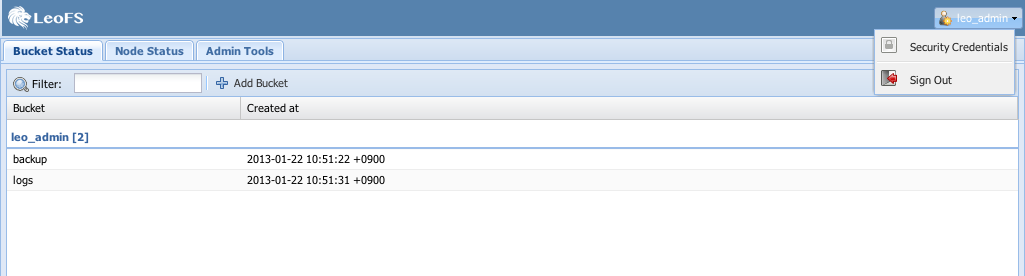
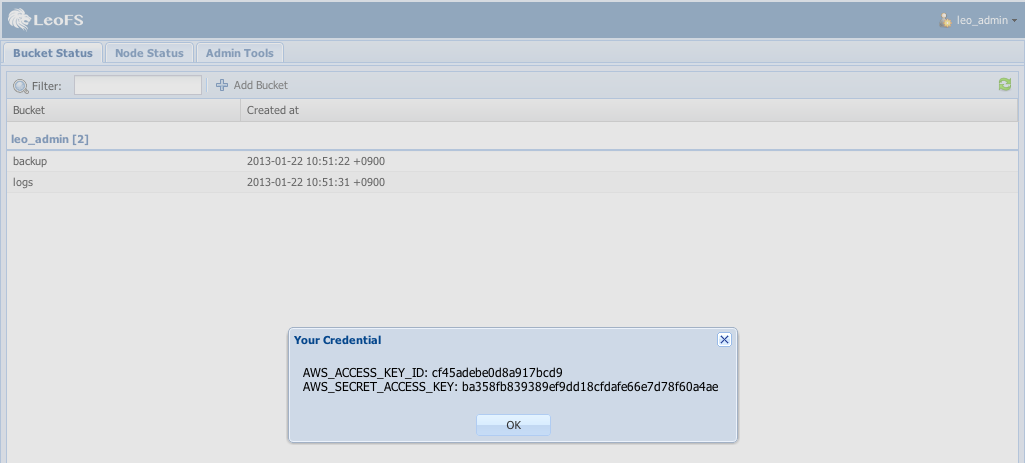
Bucket Status View¶
- You can get an overview of the buckets that belong to you.
- You can create new buckets.
Deletion of a bucketis planned to be supported fromLeoCenter v0.4.2.
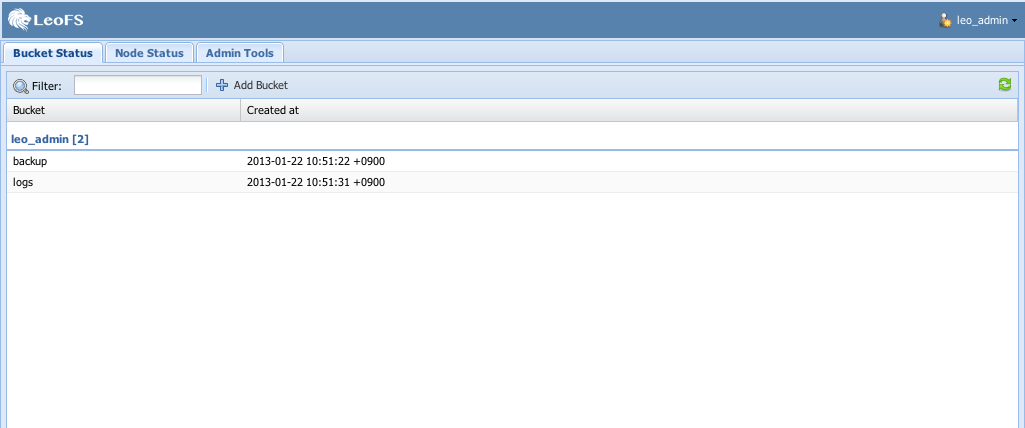
Node Status View¶
- You can get an overview of the nodes in the cluster, and group them by
typeorstatus. - Group by type View:
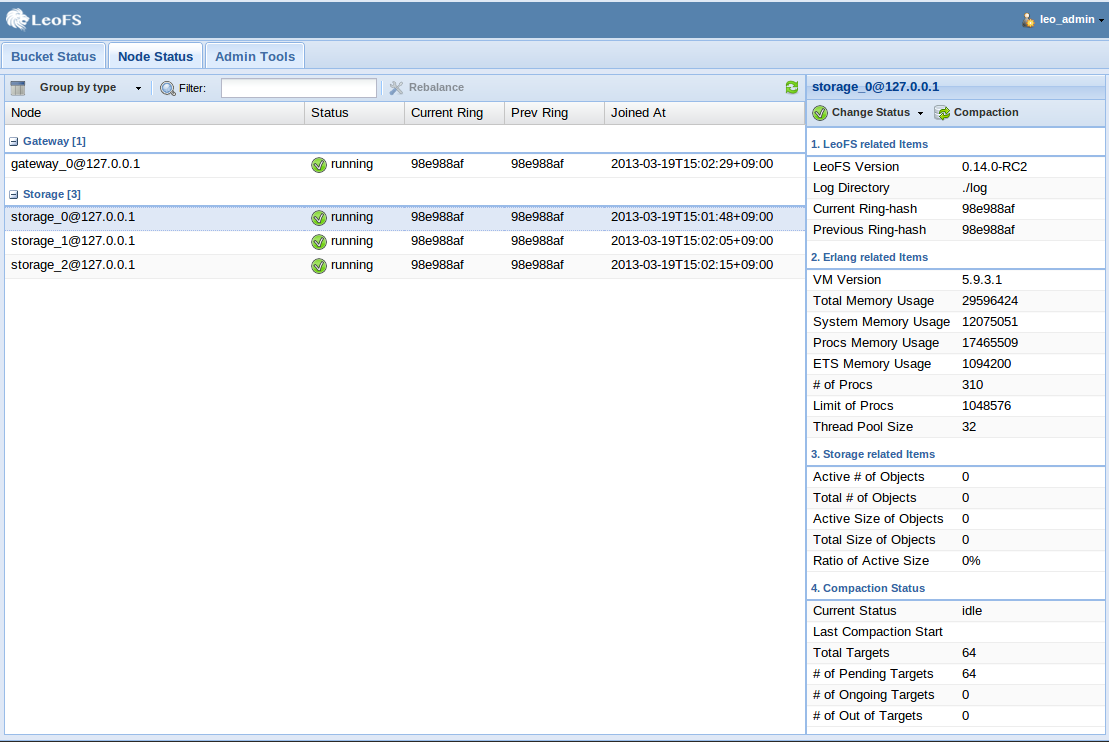
- Group by status View:
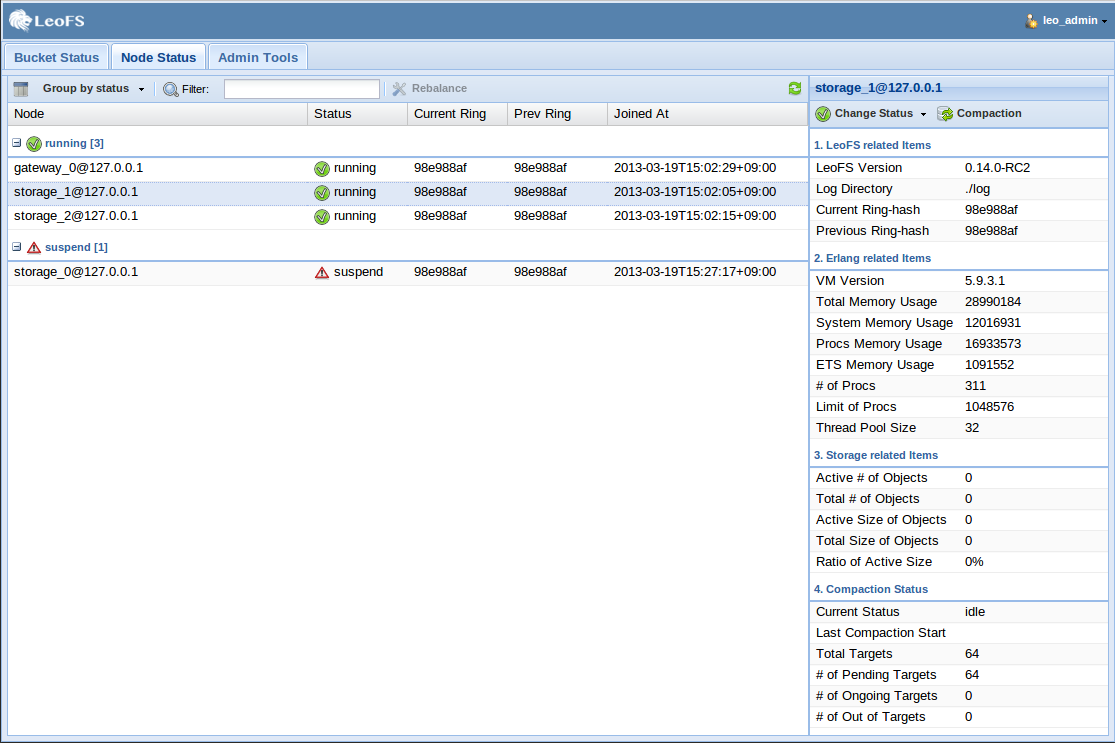
- Administrators can use the
Change Status buttonto suspend, resume or detach storage nodes.
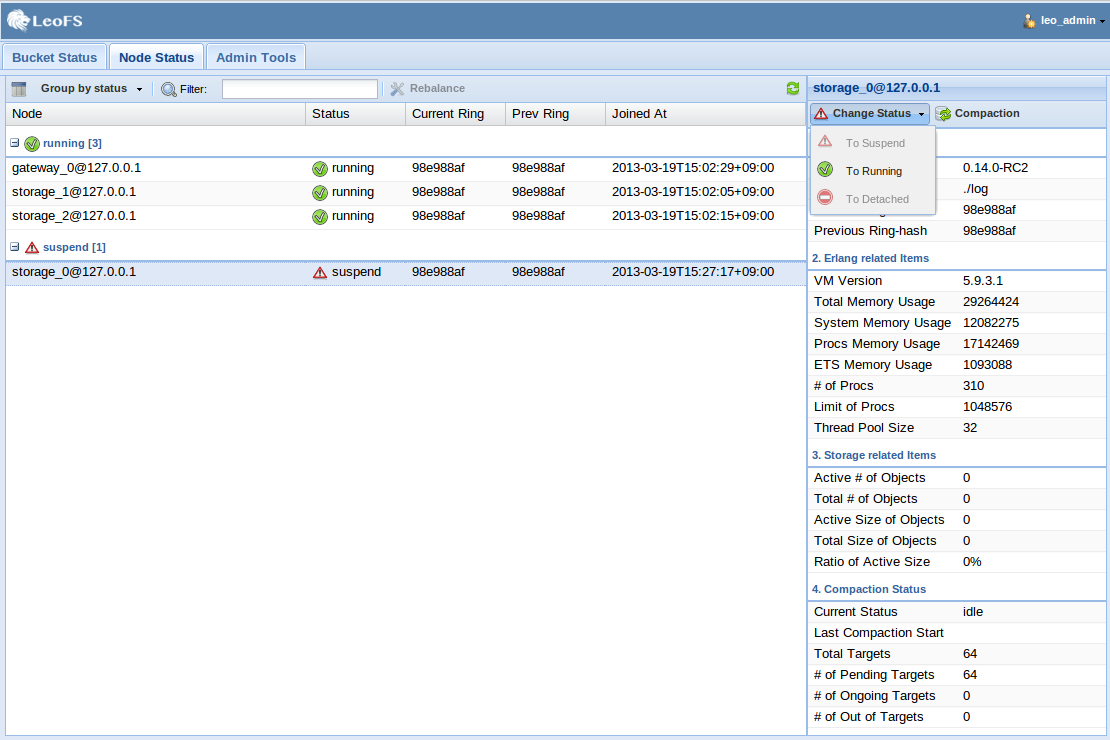
Table - Changeable Status¶
| Current status | Action available |
|---|---|
 running running |
suspend, detach |
 suspend suspend |
resume |
 restarted restarted |
resume |
 stop stop |
detach |
Re balancing the storage cluster¶
Note
The Rebalance button only becomes active when the storage status is attached or detached.
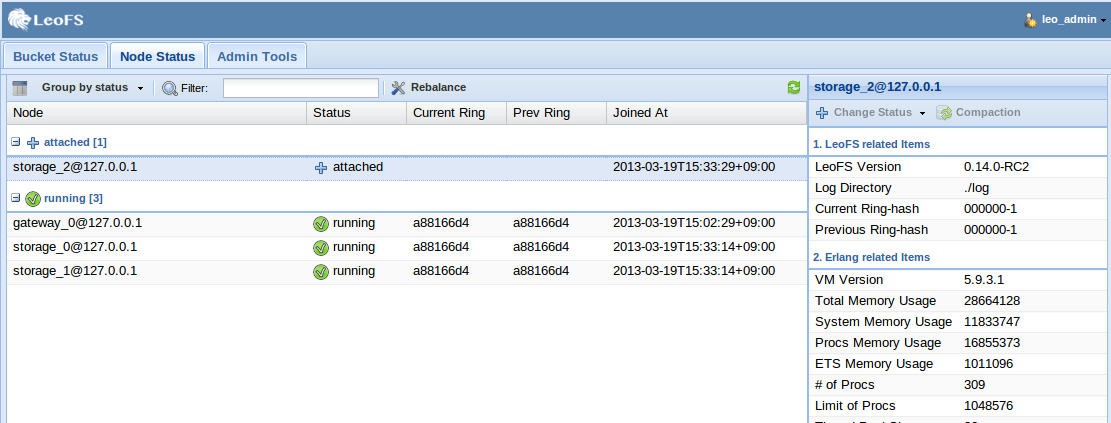
Milestones¶
- 0.2 (Dec 2012 - Feb 2013) - DONE
- Administration tools
- User management
- Bucket management
- Endpoint management
- Node Status
- Status/Operation
- Bucket status
- Belonging bucket-list
- 0.4 (Mar - Aug 2014)
- User Group
- Sharing LeoFS’ credential-keys in the group
- User management in the group
- 0.6 (Sept 2014 - )
- Link LeoQoS (LeoFS’s Quality of Service)
- Bucket status
- total of files
- total used disk capacity
- 0.8
- Log Search/Analysis (Option)